How to open XML file
This W3information guide you to get information about how to open XML file.
XML is a text-based markup language. The abbreviation of XML is an extensible markup language. It is derived from standard generalized markup language (SGML). It is used to store and manage data.
You can open XML in four methods.
Using a text editor
Find XML file: XML files are encoded in plain text. So you can open the XML file in any text editor.
Right-click: Right-click the XML file and select 'open with' option.
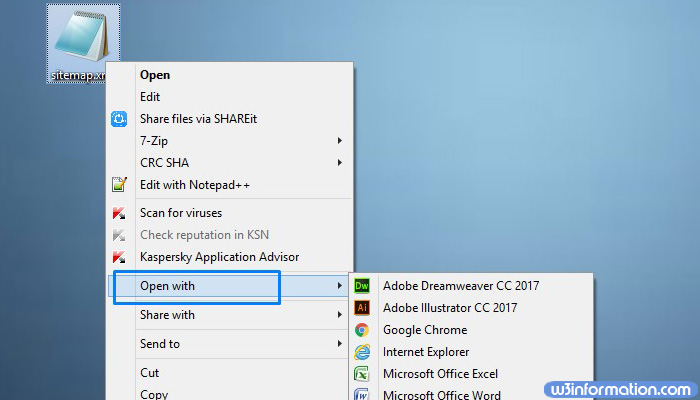
Select notepad: There will be a list of programs appear, in that select notepad in windows or text edit in Mac.
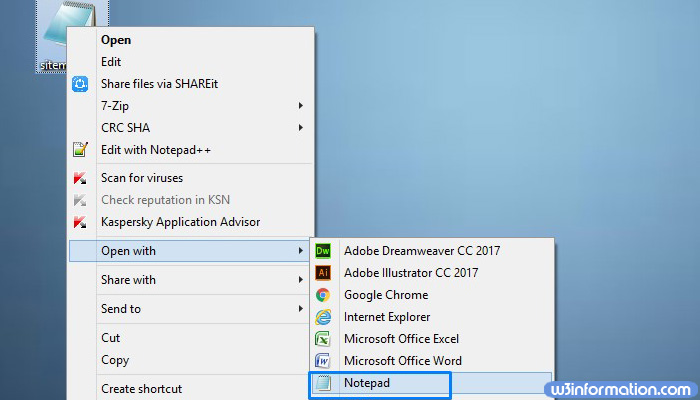
Interpret text on screen: XML file will open in your desired text editor like notepad, text edit. Use the tag labels to find the information, there is no common Syntax to the markup labels.
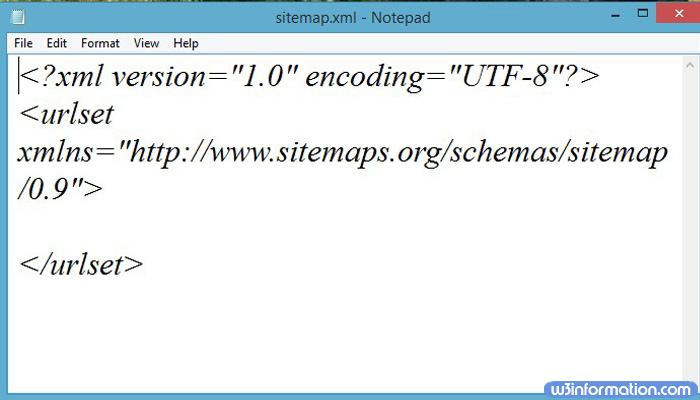
Using a web browser
Find the XML file: You can use any basic text editor to open the XML file.
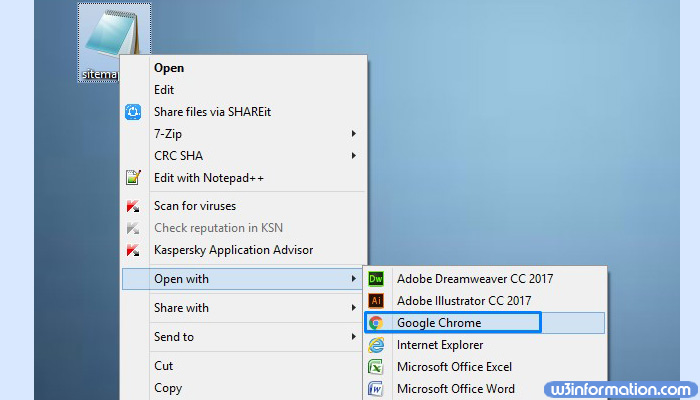
Right-click: Right-click on the XML file and select 'open with', then the list of programs will open.
Select a web browser: Select one web browser from the list of the programs. Then the XML file will be opened in your desired web browser.
Read the file: The XML file will be open in a new tab in your browser. All the contents will be displayed, and your browser will be automatically indenting nested tags.
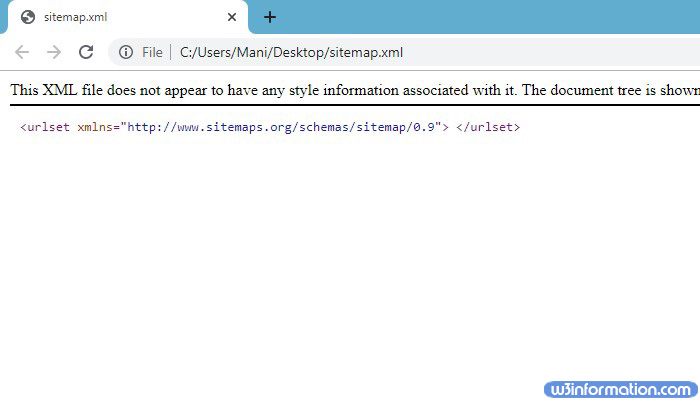
Expand or minimize sections: You can expand or minimize each section using the browser to read an XML file. This is the main advantage of XML files using a browser. You can click on arrows or +/- buttons to expand or minimize.
Using Excel
Open Excel: Search Microsoft office Excel in the search menu and then click on it. Excel can be used to convert an XML file into the table.
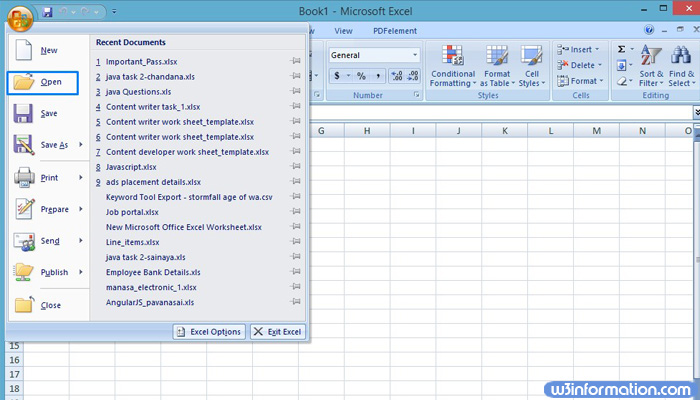
Click file: Then click on 'file' and select 'open'. Then it will display the 'open' menu.
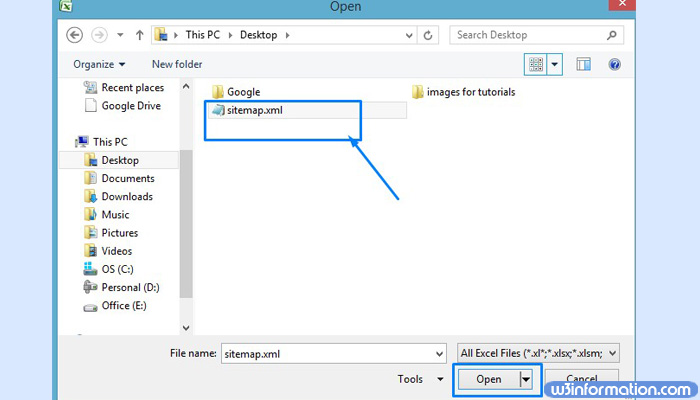
Click the browse button: It will show you the files on your computer.
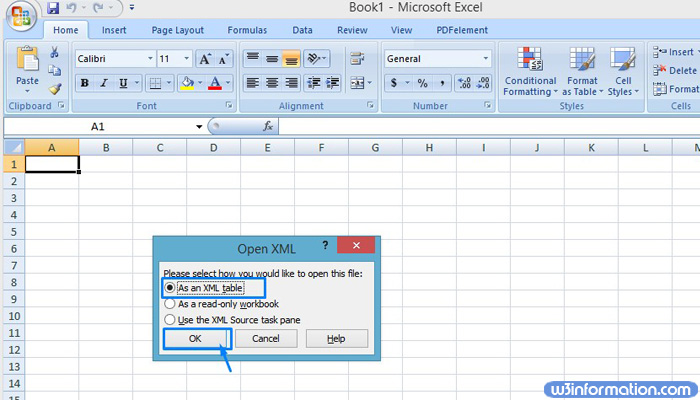
Open XML file on your computer: If you can't able to navigate to XML file then click the 'type' menu. Then select 'XML files'.
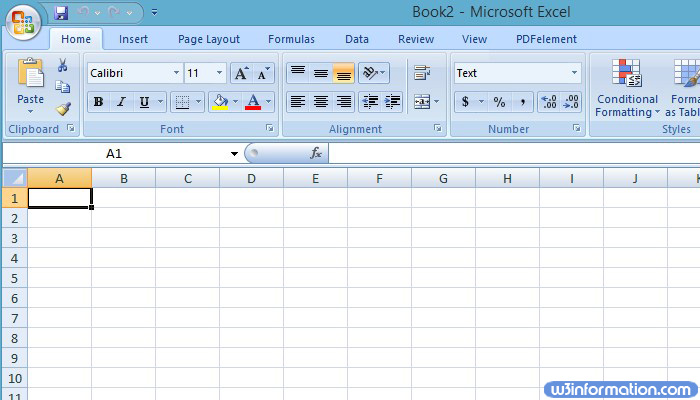
Select 'as an XML table': When you click on 'open XML', one dialogue box will appear. In that select 'as an XML table' then click on 'ok'.
Read your XML file: Your XML file will be displayed in the table. You can use Excel sorting and filtering tools to customize the table.
Using an XML viewer
Download an XML viewer program: To open XML files, you need to download the viewer or XML editor. This can be very easy, to open complex XML files. Deserve free and paid programs available. A popular free, open-source reader is XML explorer.
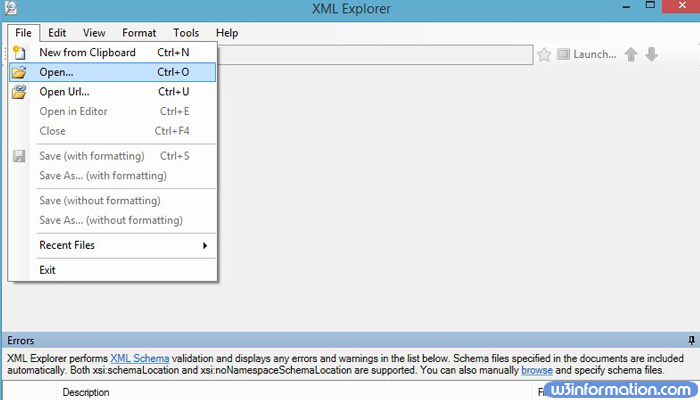
Open the XML file: To open an XML file, simply double click on it. If you can't open, then right-click on the XML file and select 'open with'.
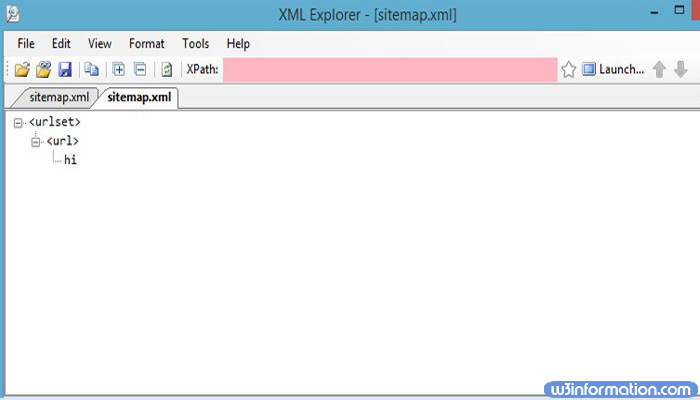
Read XML: Viewers like XML explorer will allow you to turn Syntax highlighting on and off. Also, advanced programs allow you to edit and create additional entries.
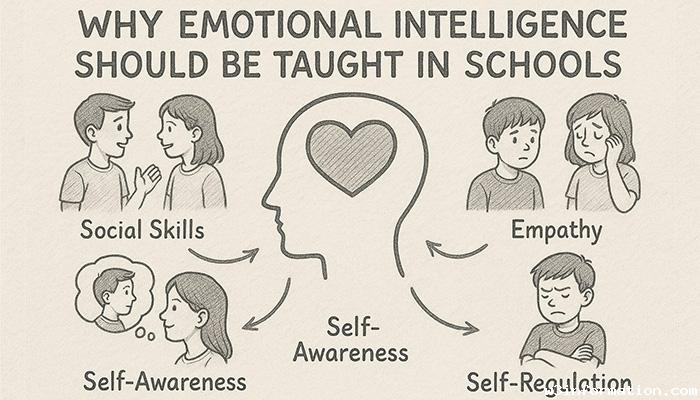 Why Emotional Intelligence Should Be Taught in Schools
Why Emotional Intelligence Should Be Taught in Schools
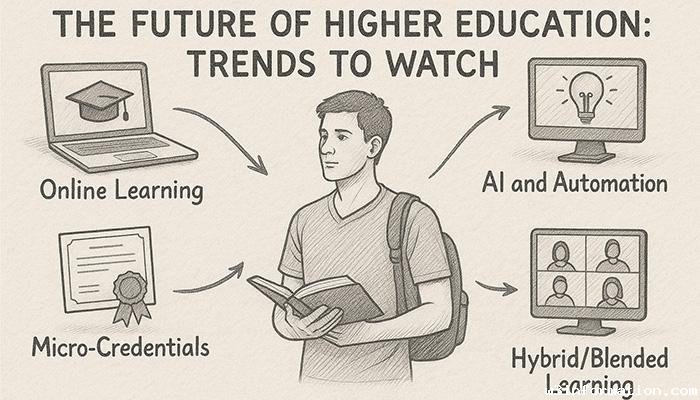 The Future of Higher Education: Trends to Watch
The Future of Higher Education: Trends to Watch
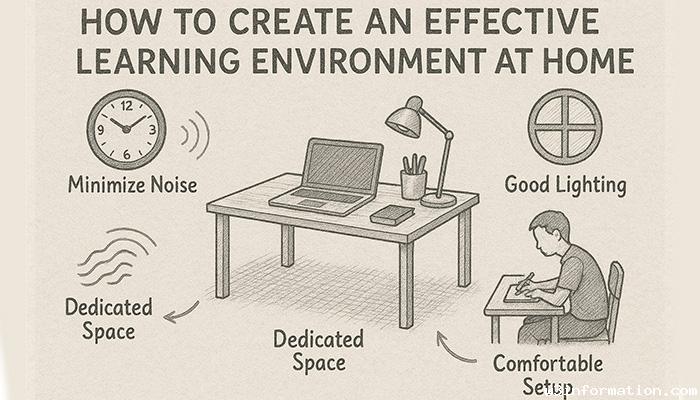 How to Create an Effective Learning Environment at Home
How to Create an Effective Learning Environment at Home
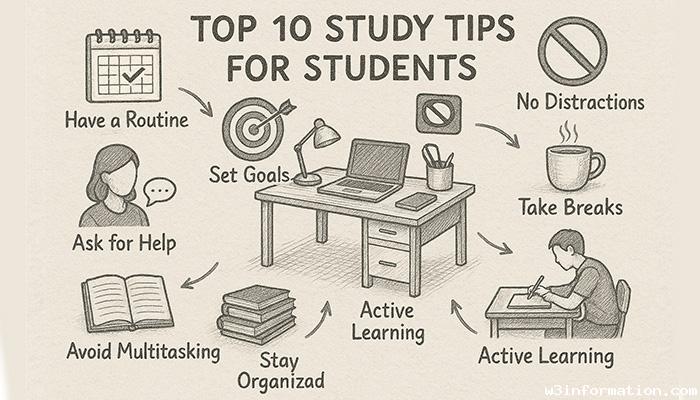 Top 10 Study Tips for Students
Top 10 Study Tips for Students
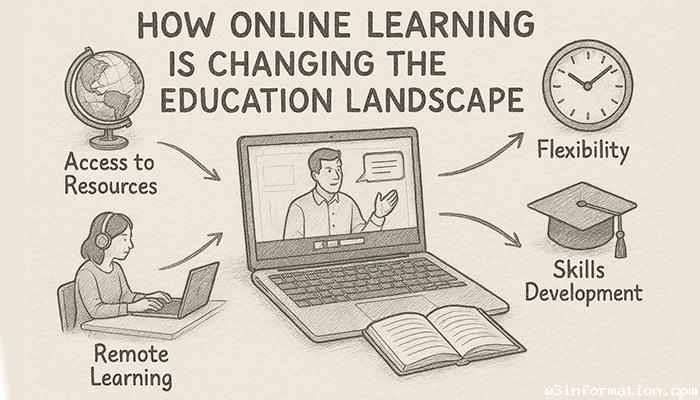 How Online Learning is Changing the Education Landscape
How Online Learning is Changing the Education Landscape
 How to create backend CRM using React JS
How to create backend CRM using React JS