How to convert XML to Excel
This W3information guide you to get information about how to convert XML to Excel.
XML: XML is text-based markup language; the abbreviation of XML is extensible markup language. It is derived from standard generalized markup language (SGML). It is used to store and manage data.
Excel: Microsoft Excel is a spreadsheet. The spreadsheet has tables in the form of rows and columns. It is designed by Microsoft for Windows, Mac OS, Android, and IOS. the features of Excel are calculations, graphic tools, pivot tables, and macro programming language.
To convert XML to excel in Windows
Open Microsoft Excel: Open Microsoft office Excel program from the search menu.
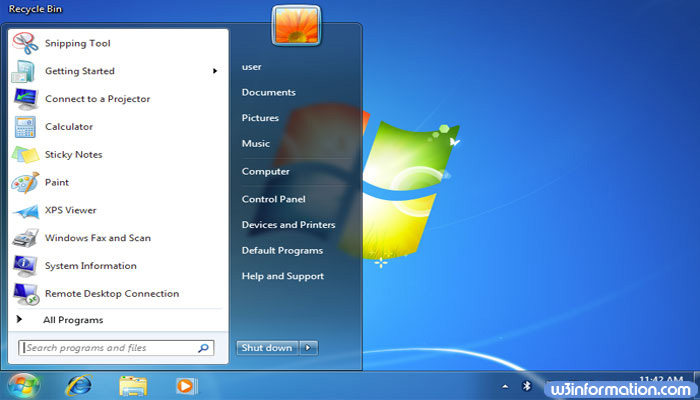
Click file: Click on 'file' at the top left corner of the Excel.
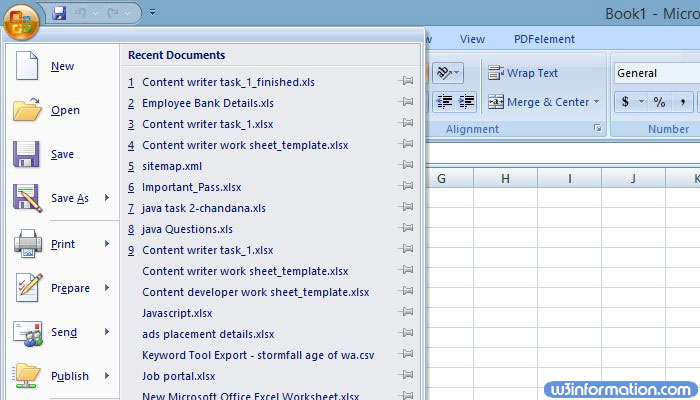
Then click on 'open' in the File menu, it will open the file browser.
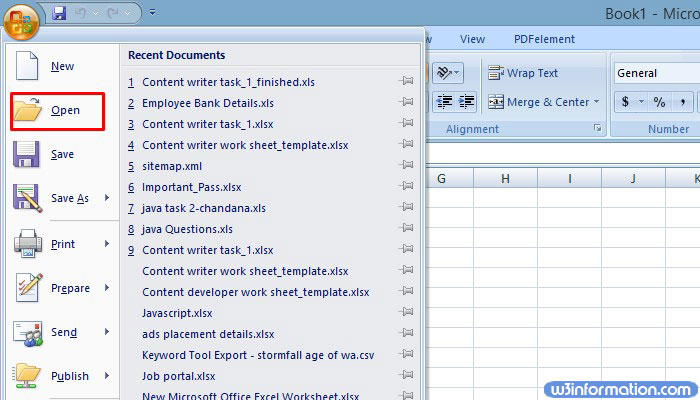
Double click the XML file:
Depending on the format of the file you need to follow below steps:
Step 1: If you see import XML dialogue box then select 'open the file without applying a style sheet'.
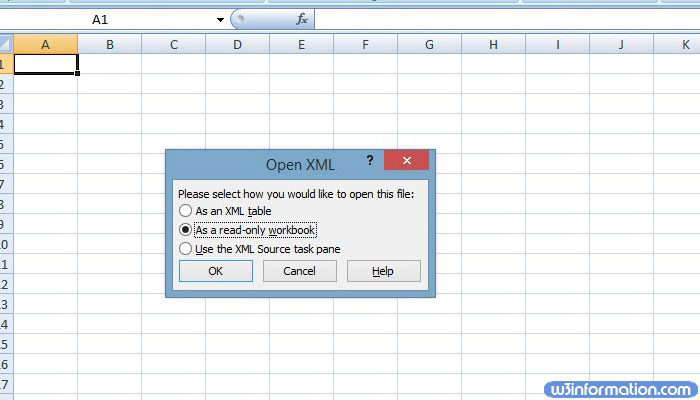
Click on the 'file' menu.
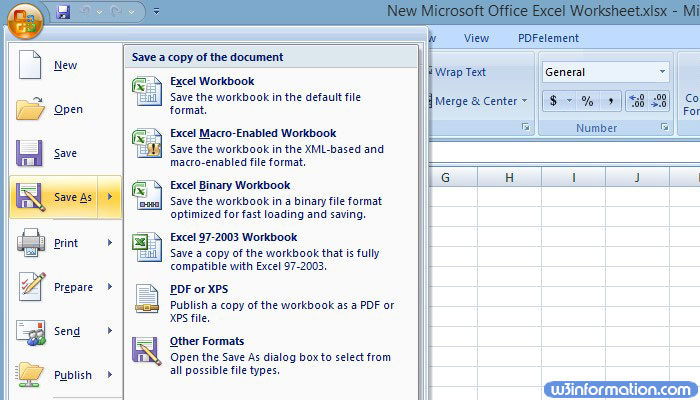
Options will appear on file menu then select 'save as' option and click on it.
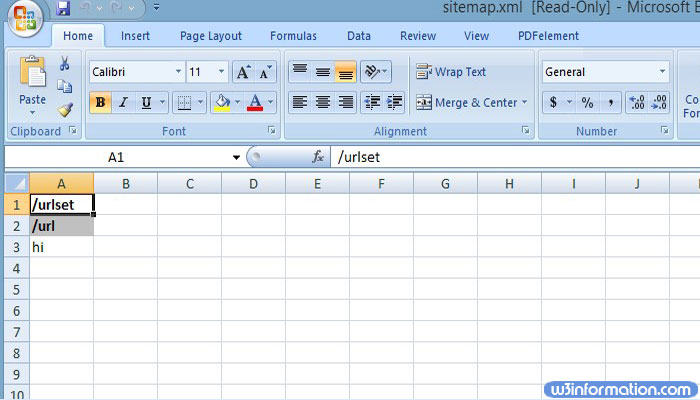
Select the location to save the file.
Select 'Excel workbook' from the 'save as type' dropdown menu
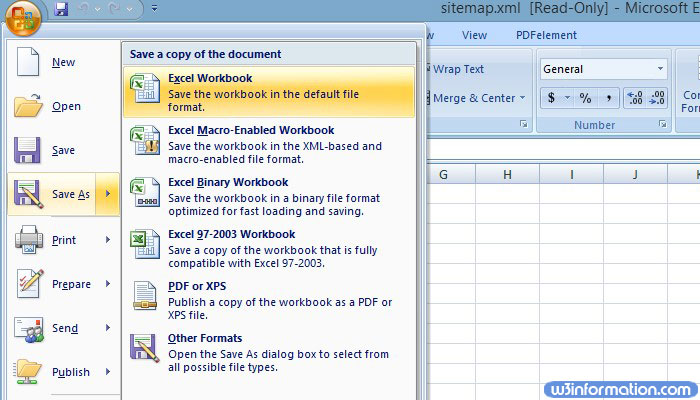
Then click on 'save'.
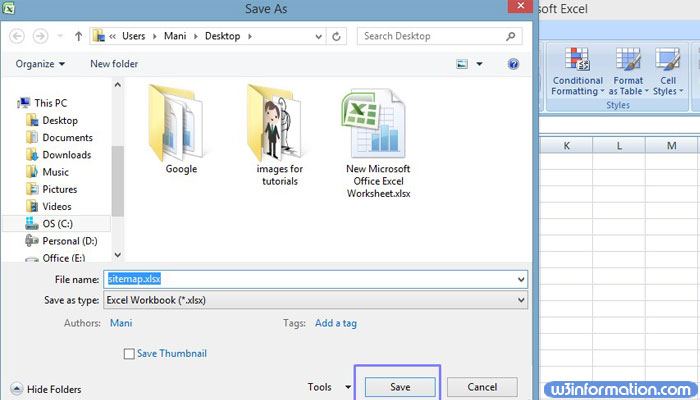
To convert XML to excel in Mac OS
Open Microsoft Excel: It can be available in the applications folder. Excel for Mac OS cannot import XML data from another source, but it will allow you to open XML spreadsheet files.

The file menu is at the top of the screen click on it.
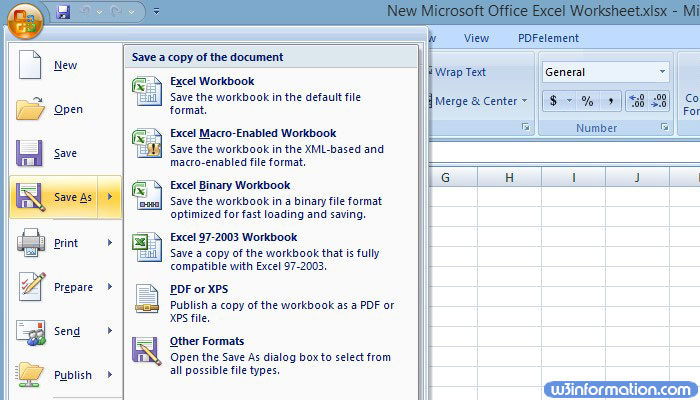
Then click on the 'open' option. It will open a finder window.
Select the XML file: Browse the folder and then click the filename.
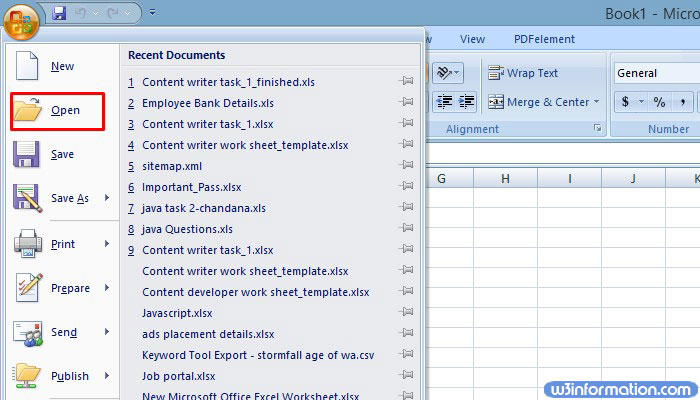
Then click on ok. XML file contents will appear.
Click on the file menu and then click on the 'save as' option.
Then one dialogue box will appear, in that type file name for the file.
Select .csv from the 'file type' dropdown menu.
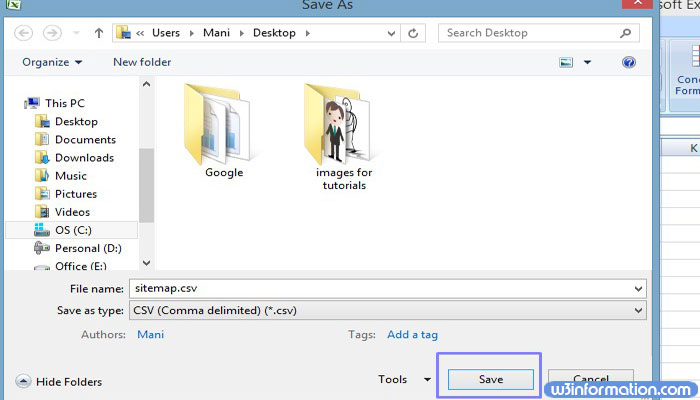
Click on 'save' then the XML file is now saved as a .csv on your Mac.
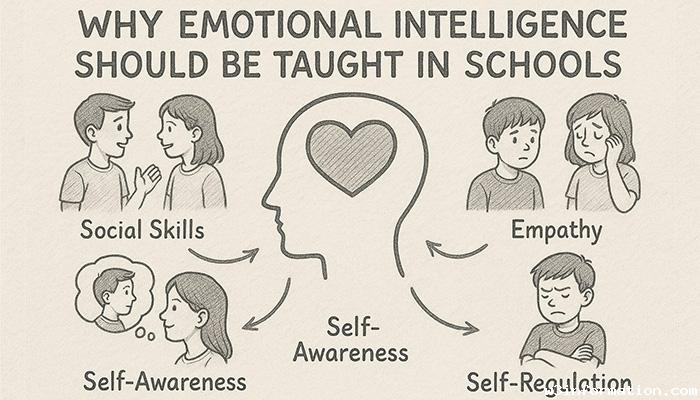 Why Emotional Intelligence Should Be Taught in Schools
Why Emotional Intelligence Should Be Taught in Schools
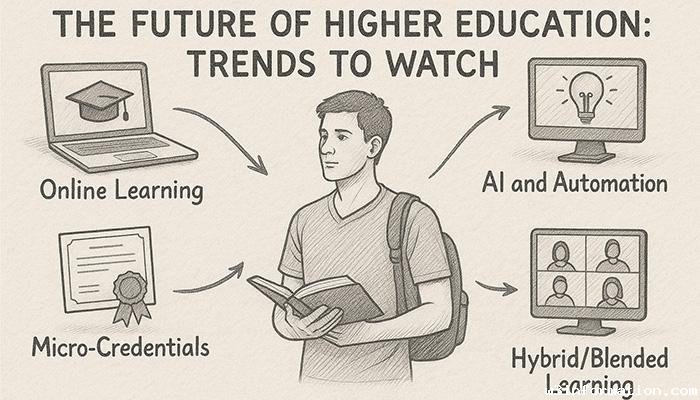 The Future of Higher Education: Trends to Watch
The Future of Higher Education: Trends to Watch
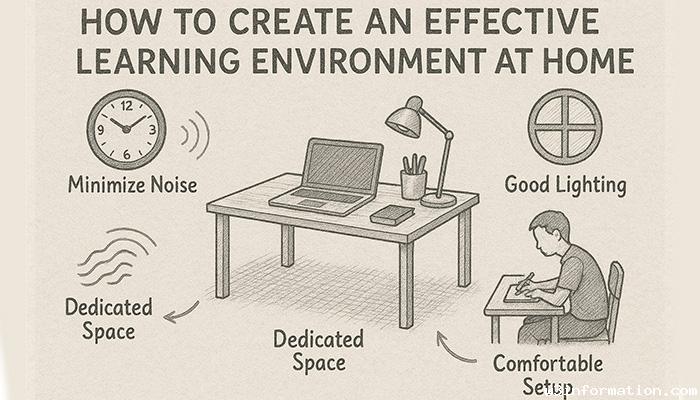 How to Create an Effective Learning Environment at Home
How to Create an Effective Learning Environment at Home
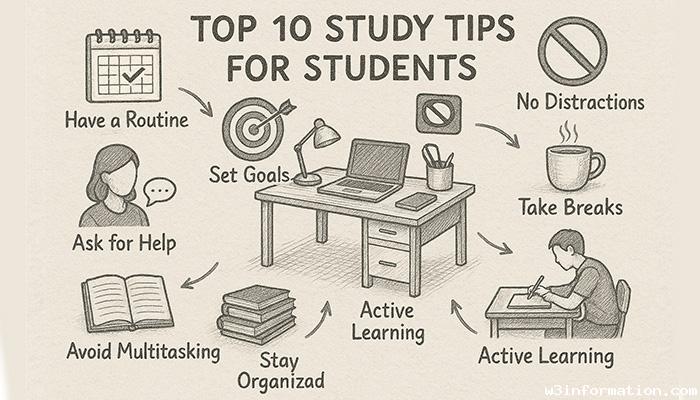 Top 10 Study Tips for Students
Top 10 Study Tips for Students
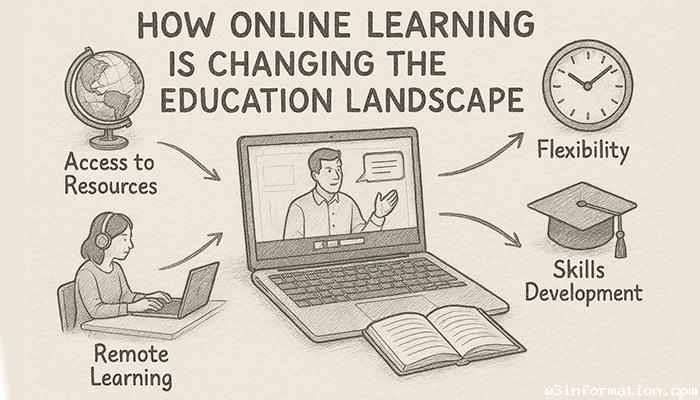 How Online Learning is Changing the Education Landscape
How Online Learning is Changing the Education Landscape
 How to create backend CRM using React JS
How to create backend CRM using React JS